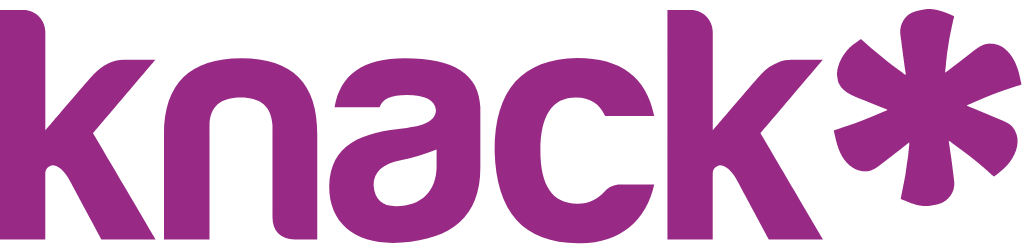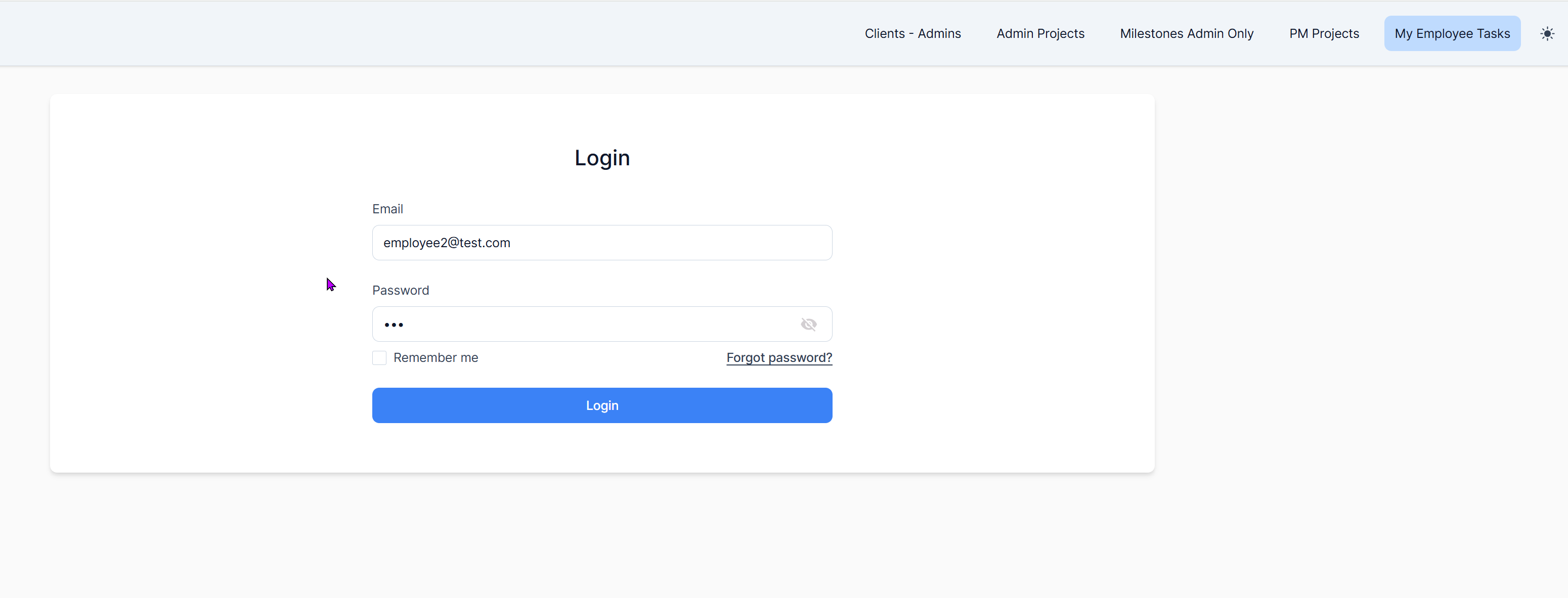Two-Factor Authentication (2FA): Setup, Management & Live App Experience
Learn how to enhance your app's security with two-factor authentication, protecting sensitive data and building user trust.
What you'll learn:
- How to enable and configure 2FA for your application
- Managing 2FA settings for individual users
- Understanding the end-user experience and troubleshooting common issues
The 2FA feature is included on Pro plans and above
What is Two-Factor Authentication (2FA)?
Two-Factor Authentication (2FA) adds an essential security layer to your Knack application by requiring users to verify their identity through two different methods:
- Something they know (their password)
- Something they have (a mobile device with an authenticator app)
When 2FA is enabled, users must enter a time-sensitive verification code from their authenticator app after successfully entering their username and password.
Note: 2FA works with standard authenticator apps including Google Authenticator, Microsoft Authenticator, Authy, and other TOTP (Time-based One-Time Password) compatible applications.
Enabling 2FA for Your Application
Initial Setup & App-Wide Configuration
Follow these steps to enable 2FA for your entire application:
- Navigate to App Settings in your Knack Builder
- Select the User Logins tab
- Find the Two-Factor Authentication tab
- Select the checkbox to Enable
- Click Save Changes
By default when 2FA is enabled for your app, ALL users (existing and new) will be required to use 2FA. To disable 2FA for specific users, see below.
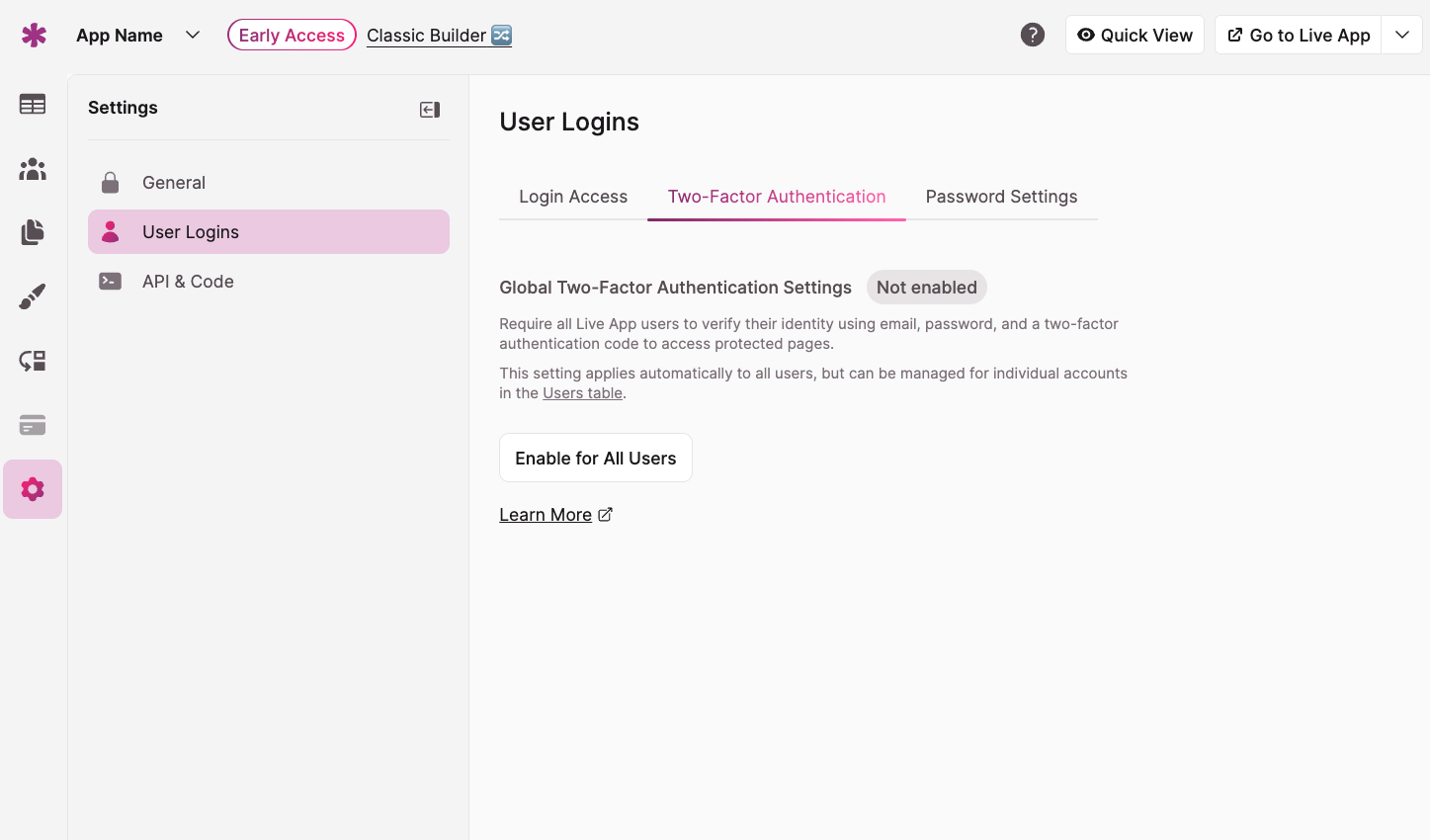
User-Specific Configuration
You can also disable 2FA for specific users after 2FA is enabled:
- Ensure that Two-Factor Authentication has been enabled for your app, as outlined above
- Then Navigate to All Users in your Knack Builder
- Select the individual record you want to modify
- Click the ellipses (...) to bring up record options
- Select the Disable Two-Factor Authentication option
- Click Save Changes after reviewing the information
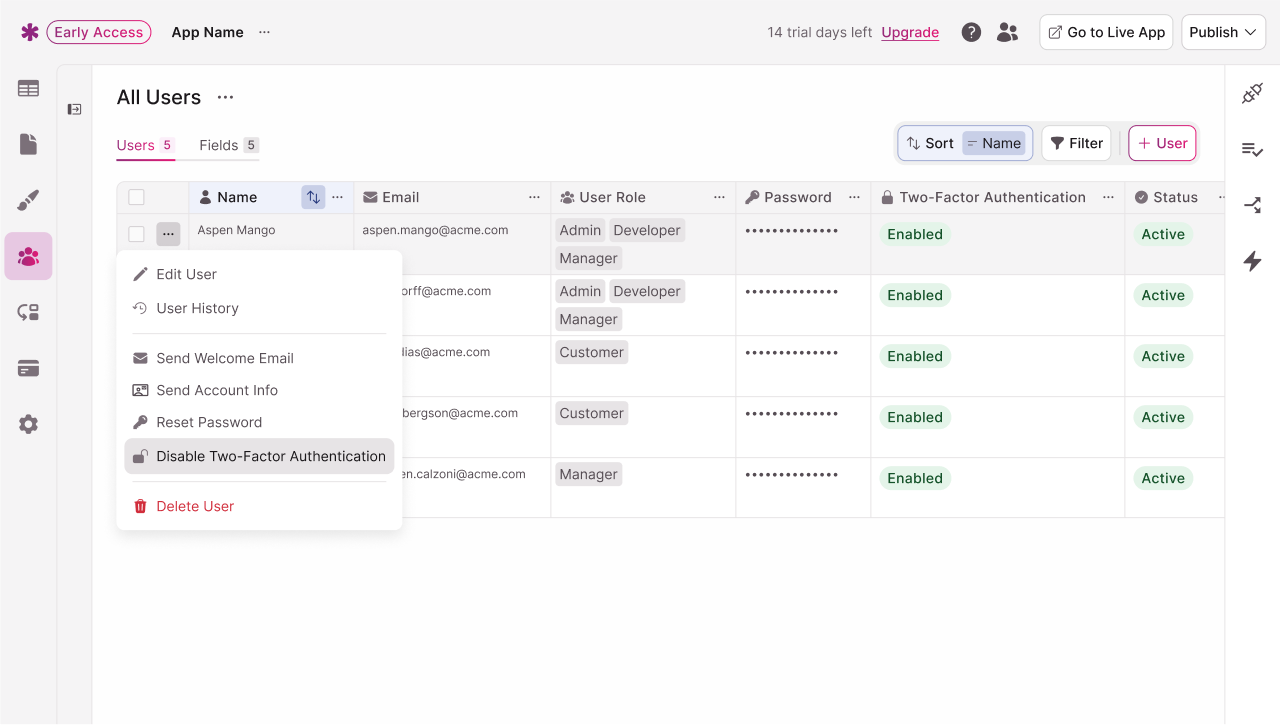
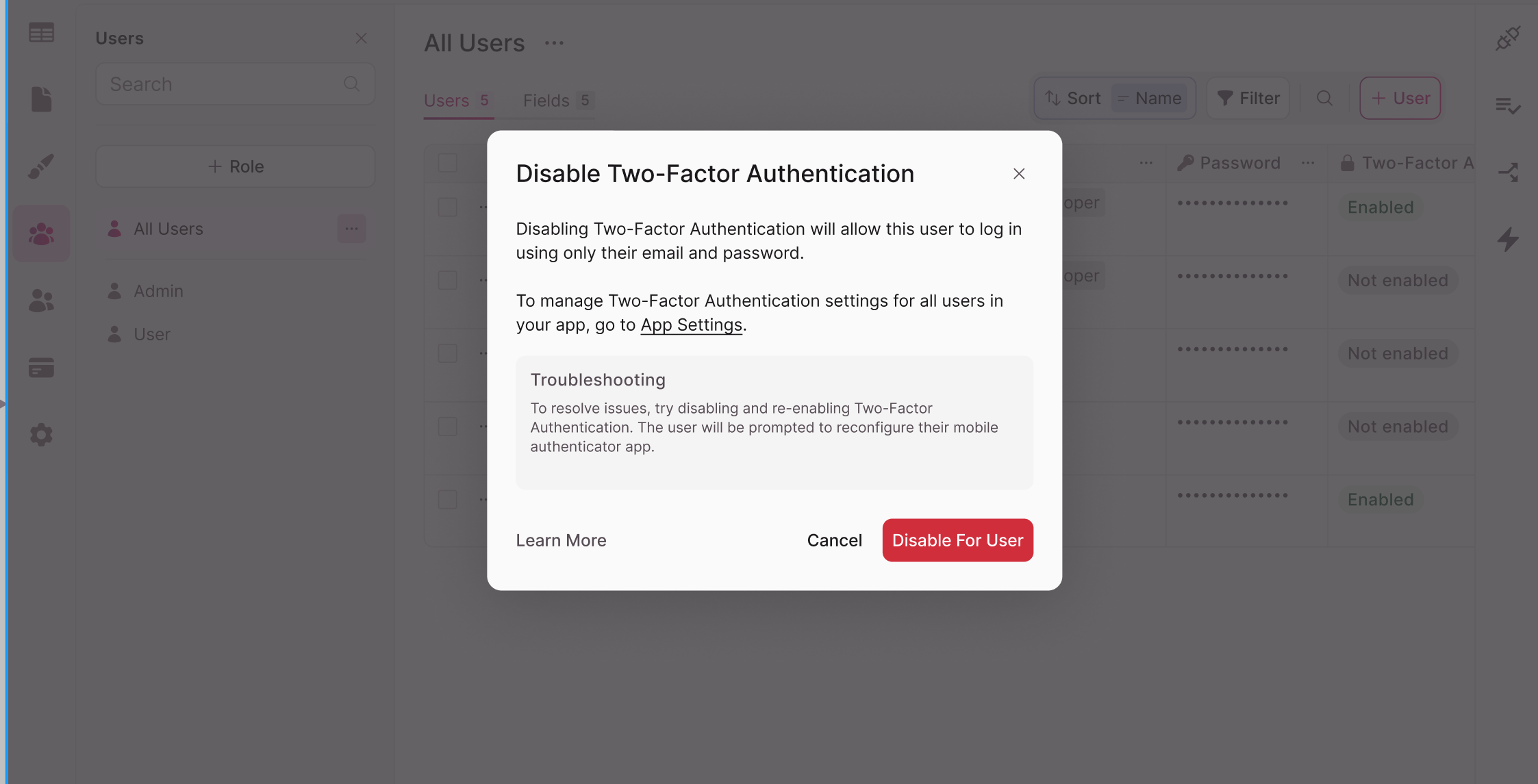
Managing the 2FA User Experience
User Setup Process
When a user is required to set up 2FA, they will follow this guided process:
- After logging in with their username and password, they'll see a 2FA setup screen
- Instructions will guide them to download an authenticator app if they don't have one
- A QR code will display for easy configuration
- The user scans the QR code with their authenticator app
- The user enters the verification code shown in their app
- Upon successful verification, 2FA setup is complete
Tip: Consider creating a support article or in-app instructions to help users through the 2FA setup process.
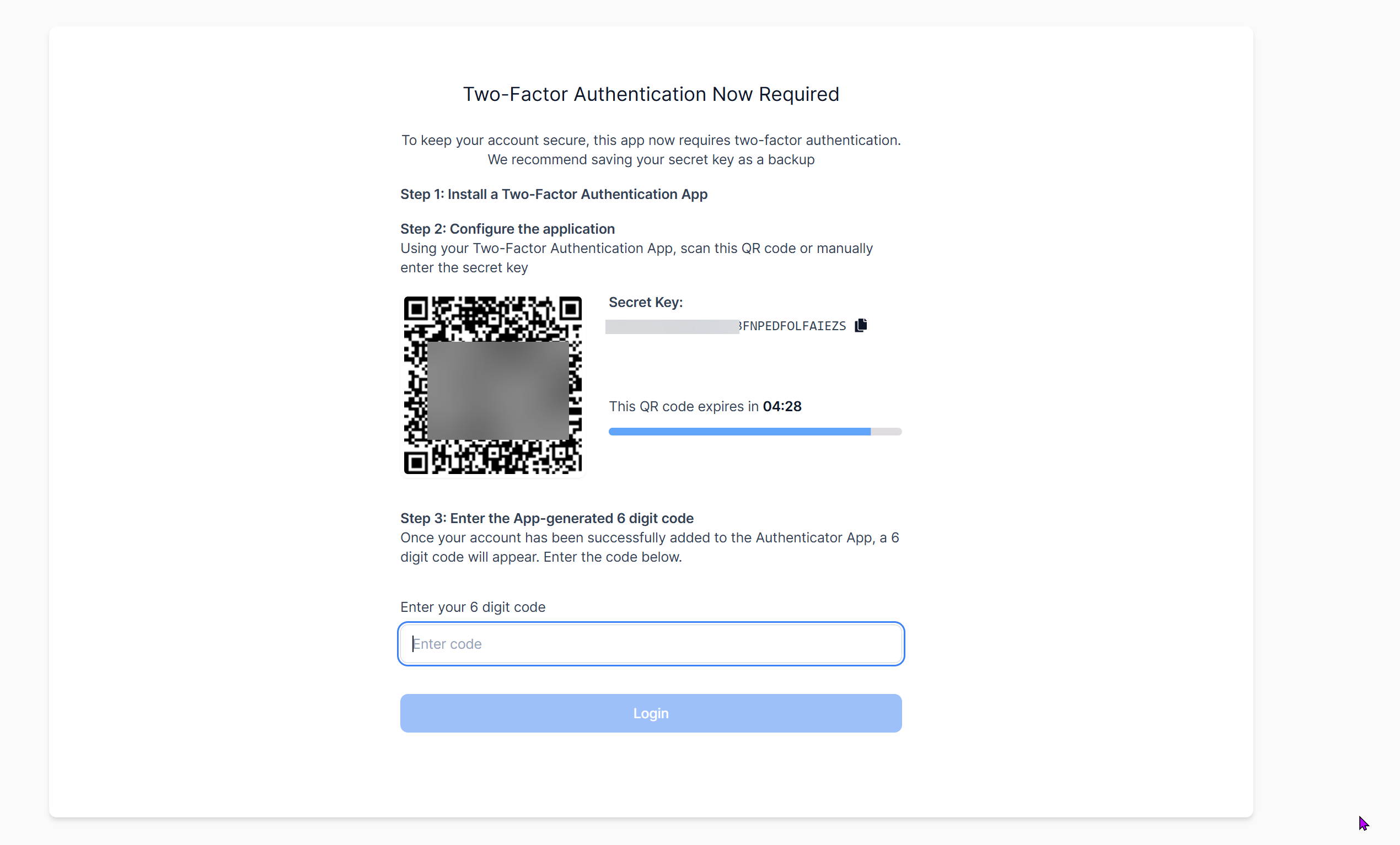
After selecting Login, the user will see a screen displaying a QR code and a secret key. It’s best practice to copy the secret key and store it securely.
Using their preferred authenticator app, the user has 5 minutes to either scan the QR code or manually enter the secret key. They must then enter the 6-digit code generated by the app.
If the code is not entered within 5 minutes, a new QR code and secret key will be generated.
Login Flow With 2FA Enabled
Once 2FA is set up, the login process will include these steps:
- User enters their username and password
- If credentials are correct, they're prompted for their 2FA verification code
- User opens their authenticator app and enters the current code
- Upon successful verification, the user gains access to the application
The user will not need to scan a QR code again.
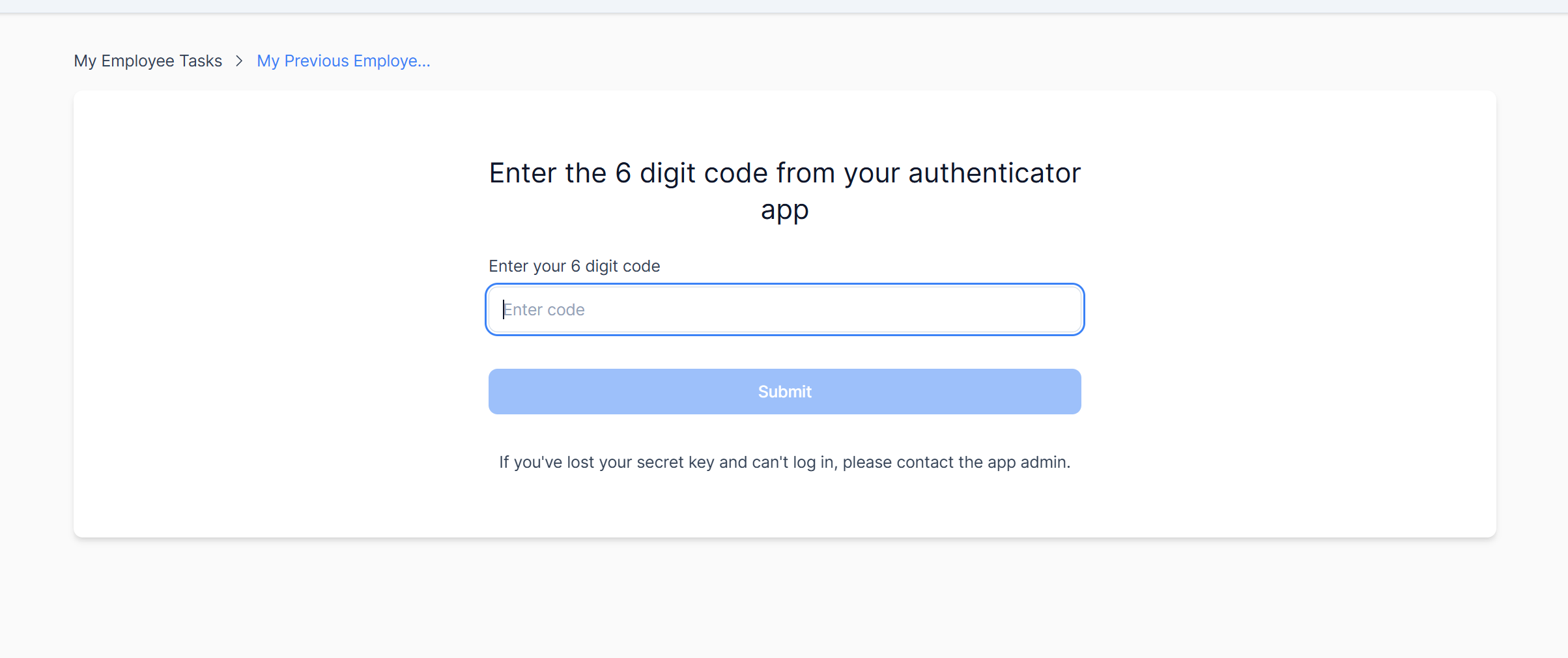
Troubleshooting and Recovery Options
Helping Users Who Lose Access
As an app builder, you may need to help users who lose access to their authenticator device. By simply disabling 2FA for that user, saving that change, then re-enabling 2FA for that user, the user will be asked to re-configure their 2FA, like they did the first time they set it up.
- Navigate to All Users in your Knack Builder
- Select the individual record you want to modify
- Click the ellipses to bring up record options
- Select the Disable Two-Factor Authentication option
- Click Save Changes after reviewing the information
- Then, click the ellipses to bring up record options again
- Select the Edit User option
- Toggle the option to enable 2FA for the user
- Save
This will allow the user to re-configure 2FA the next time they log into a protected page.
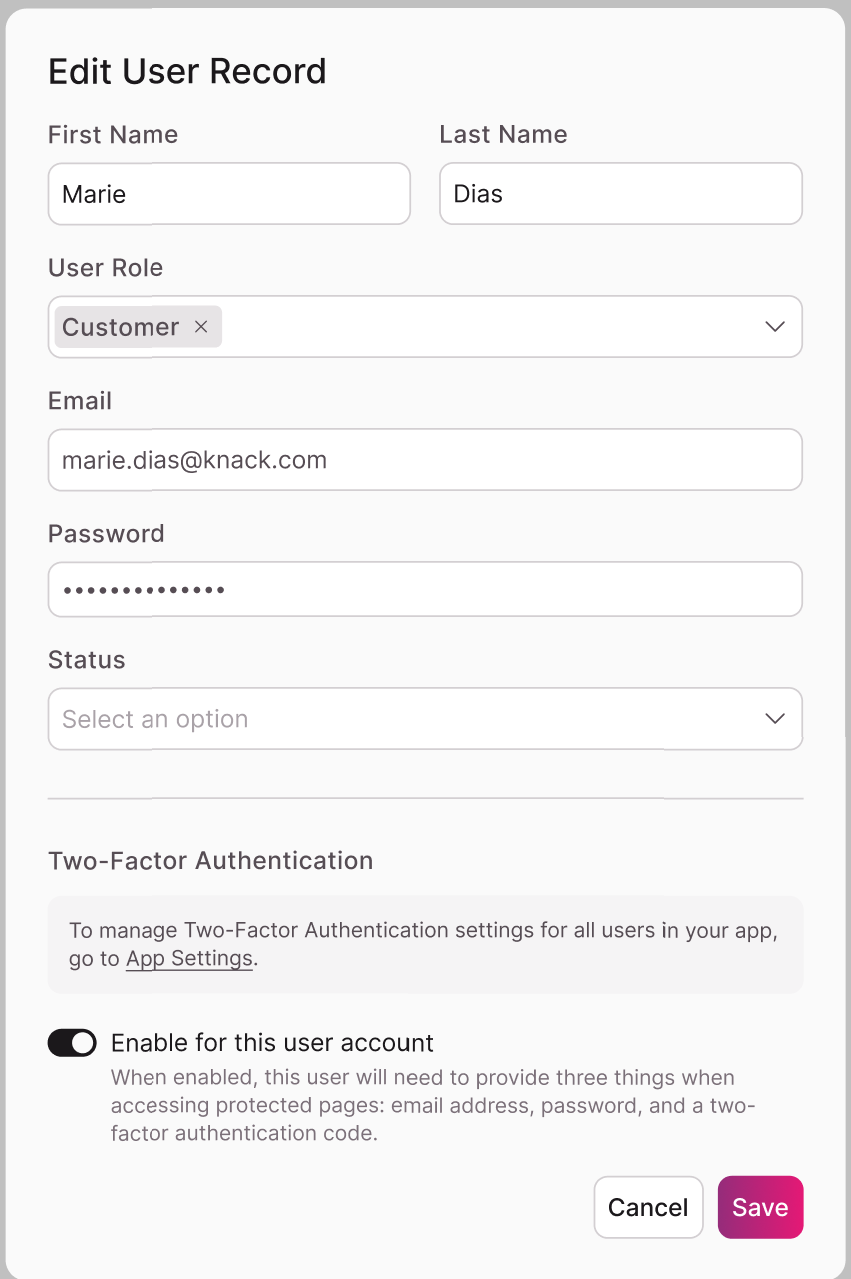
Common Issues and Solutions
| Issue | Solution |
|---|---|
| User lost access to their authentication device | Reset 2FA for the user as explained above |
| API or automated access failing | Consider disabling 2FA for specific service accounts |
2FA with Other Authentication Methods
Single Sign-On Integration
If you use Single Sign-On (SSO) in your application:
- Users authenticated via SSO will bypass 2FA requirements
- SSO is considered a secure authentication method with its own protections
- No additional configuration is needed for SSO users
API Access Considerations
For systems accessing your app via API:
- Consider disabling the 2FA option for service accounts
- For human users accessing via API, an additional parameter for 2FA verification is required when 2FA is enabled
- Consider disabling 2FA for automated processes
- If 2FA is enabled for a service account, and the correct authorization token is not included, there will be a 401 response
Frequently Asked Questions (FAQs)
- Q) What happens when I copy/duplicate an app that had 2FA enabled?
- A) 2FA credentials do not transfer when copying apps. You must re-enable 2FA in the copied app. When users log in with their username and password in the copied app, they will see a QR code to set up 2FA on their authenticator app for the new app.
When duplicating an app, 2FA codes from the original app will not work in the copied version. 2FA must be re-enabled, and users must set up new two-factor authentication codes for the duplicated app to access protected pages.
Need help? Contact our support team for assistance with 2FA configuration or troubleshooting.
Updated 29 days ago