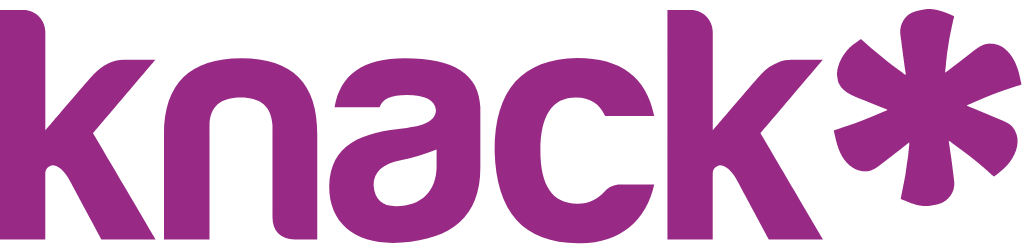Table Elements: Restricted Connection Filters
Inline edit filters allow you to restrict which options appear in connection field dropdowns when users are editing records directly in a Table Element. This feature helps ensure data consistency and simplifies the user experience by showing only relevant options.
Overview
Inline edit filters allow you to restrict which options appear in connection field dropdowns when users are editing records directly in a Table Element. This feature helps ensure data consistency and simplifies the user experience by showing only relevant options.
Note: If you have not yet implemented inline editing in your Table Elements or if this feature is not accessible to you, further information can be found here: Table Element Settings
Requirements for Restricted Connection (Inline Edit) Filters
Inline edit filters can be applied for a column in a Table when the following conditions are met:
- The corresponding field is a connection field
- The connection field must exist in the Table's data source table
For inline editing and inline edit filter options to be available, both of these conditions must be satisfied.
Applying Restricted Connection Filters
It is possible to apply as many filters to your connection field column as necessary.
Below is an example of a table with the data source table of "Customer Support Tickets" and the "Agent Team" column is a connection field that exists within the Customer Support Ticket table.
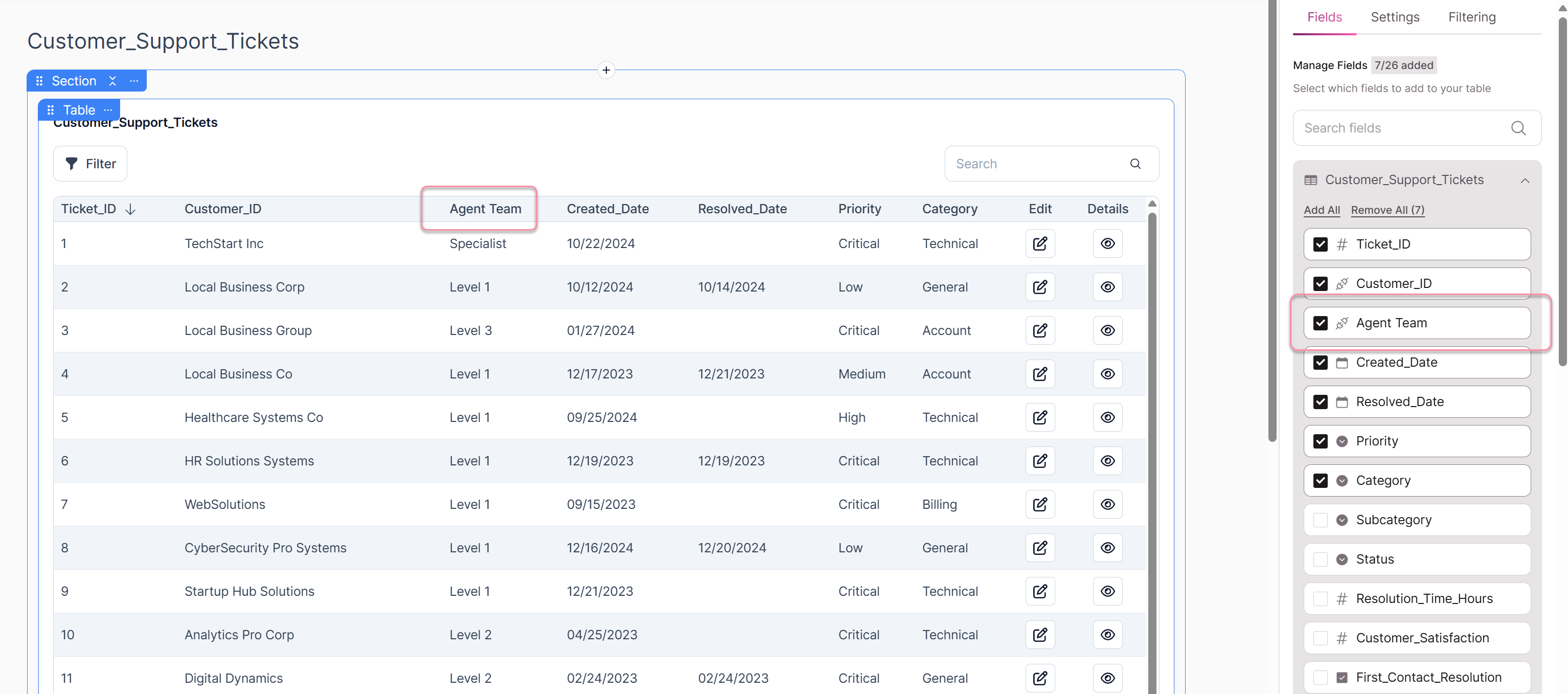
When you apply inline edit filters, keep in mind that these filters specifically affect the options available in the dropdown menu of a Table Element's column while inline editing the field's value in the Live App.
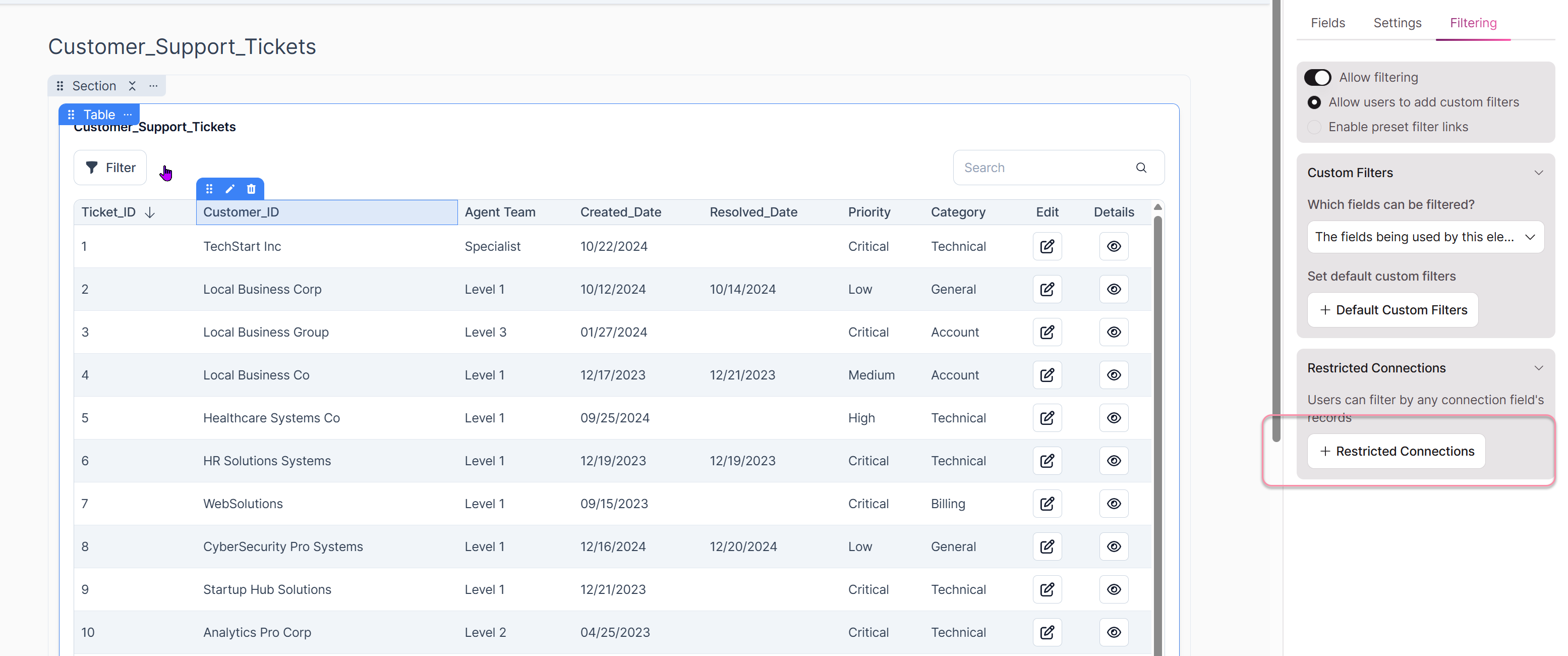
They do not influence selections or functionalities in any other sections of the Table Element.
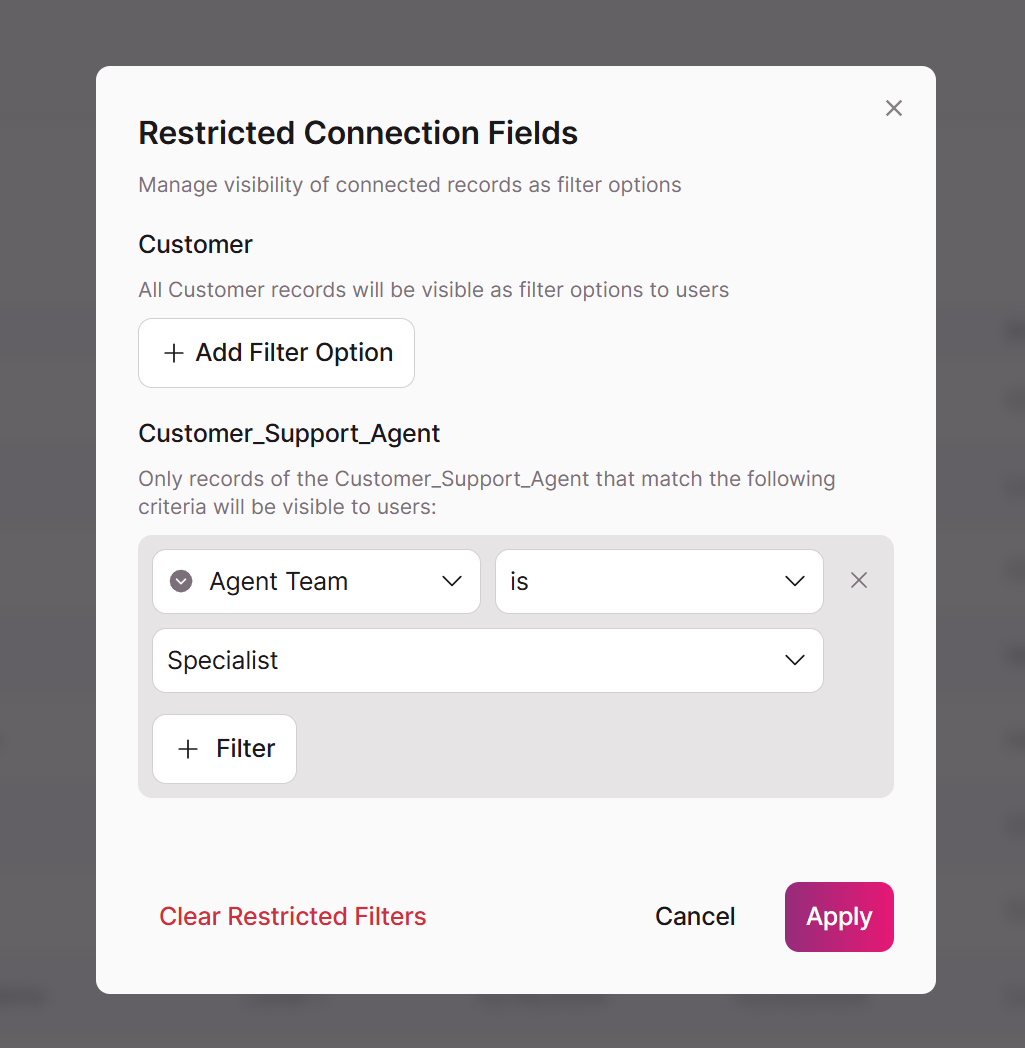
Tip: If you do not see the option to apply Restricted Connection filters, please ensure that you have selected "Yes" for the "Allow Inline Editing" setting for the column.
Example Behavior in the Live App
In the Customer Support Tickets and Agent Team example above, here is how the inline edit filter of "Specialist" for the Restricted Connection. The Live App user can leave the value as-is, or, select only Specialist to update the value.
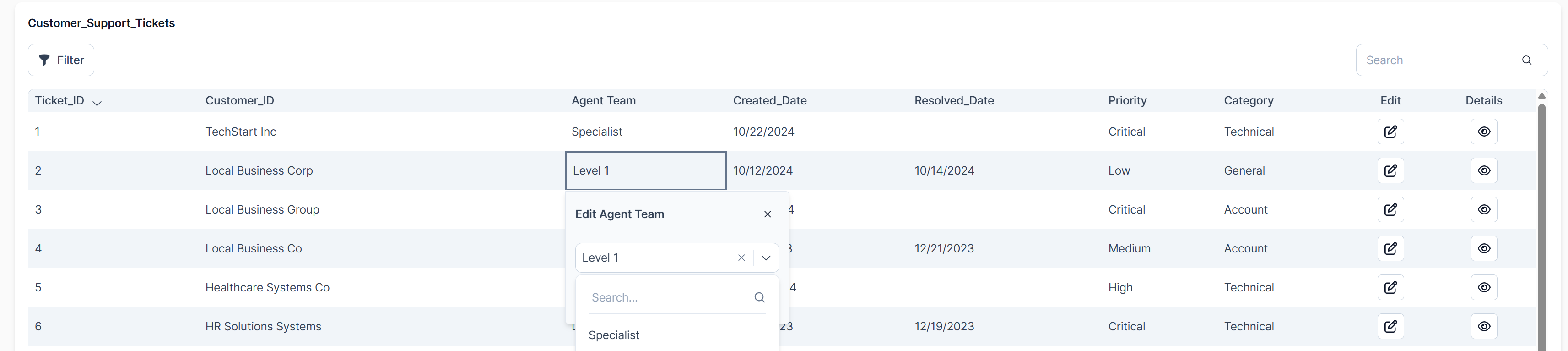
Updated 29 days ago