AI Builder
Start building your perfect app by simply describing what you need. The AI Builder transforms your ideas into a customized Knack application automatically, complete with tables, fields, pages, and more.
AI Builder is currently in beta. We recommend reviewing outputs from it. AI Credit entitlement amounts per plan and Add-On Credit amounts / price are subject to change during this Beta period.
What You'll Learn
Discover how to leverage Knack's AI Builder to rapidly create customized applications by describing your business app needs through chat conversations. Below are the key areas relating to AI Builder
- Overview
- Getting Started with AI Prompts
- AI Builder Capabilities
- AI Builder Limitations
Overview
The AI Builder feature enables you to describe your ideal app and automatically generates a customized application tailored to your specific use case. This powerful tool accelerates development by eliminating the need to manually create tables, fields, and pages one by one.
✅ AI Builder Capabilities
The AI Builder automatically generates the following components:
App Setup & Management
- View App Details – Quickly see a summary of your app’s structure and key settings.
- Start a New App – Create a brand-new Knack app from scratch based on a short description.
- Update App Info – Change your app’s name or description anytime.
Data & Tables
- See All Tables – View every database table (object) in your app.
- View Table Details – Check the fields and setup for a specific table.
- Add a Table with Fields – Create a new table and all its fields in one go.
- Explore Field Types – Browse the kinds of fields you can add (text, numbers, choices, etc.).
- Get Field Type Examples – See a sample format for any field type to guide setup.
- Add Fields – Insert a new column (field) into an existing table. All field types are supported, even Advanced Field Types (Equation, Text Formula, Auto-Increment, Image, File, Aggregation (count/sum/avg), Signature, & Timer)
- Create Connections/Relationships between Tables (and User Roles) – Connect tables so records can relate to each other.
- Add Sample Data – Fill tables with example data records to test and explore your app.
- Generate sample Images – Fill tables with example images in your Image field-types
- Rename a Field – Change the name of a field without affecting your data.
- Rename a Table – Update a table’s name to better match your app’s needs.
Pages & Navigation
- Create a Page – Add a new page to share or display your data.
- Remove a Page – Delete a page you no longer need.
- Edit a Page – Change a page’s name or basic layout.
- See All Pages – View a list of every page in your app.
- View Page Details – Get a closer look at the elements on a specific page.
- Add a Dropdown Menu – Create a simple dropdown navigation menu.
- Add a Child Page – Automatically create and connect a sub-page from a parent view.
Page Elements & Display
- Add or Edit 'Rich Text' elements – Place rich text content anywhere on a page.
- Add or Edit 'Table' elements – Display records in a sortable, filterable table.
- Add or Edit 'Form' elements – Let users add or update records through a form.
- Add or Edit 'Details' elements – Show full details for a single record.
- Add or Edit 'List' elements – Display records in a clean list format.
- Add or Edit 'Search' elements – Give users a way to search your data.
- Add or Edit Maps – Plot records on an interactive map with addresses or coordinates.
- Add or Edit Charts & Reports – Visualize your data with charts or summary reports.
- Add or Edit Link Groups – Create groups of links or buttons for easy navigation.
- Add or Edit Pivot Tables – Show data summaries in a pivot table view.
- Delete a Page Element – Remove any specific block, table, or view from a page.
- Add or Edit Calendars – Display records on a calendar view.
Themes / Look & Feel
- Browse Themes – See the available design themes for your app.
- Create a Theme – Build a new custom look for your app.
- Update a Theme – Make changes to an existing design theme.
- Apply a Theme – Set your chosen theme as the active style.
- Generate an App Logo – On initial app generation, AI will create a custom logo emoji
- Knack uses Twemoji and OpenMoji, the open-source emoji and icon project. License:CC BY-SA 4.0, for app icons
Help & Quality Checks
- Validate Pages & Views – Scan your app to catch missing pieces or structural issues before publishing.
- Search Knack Documentation – If AI can't do something you want, it will search the Knack Documentation at docs.knack.com to guide you on how to do it in the Visual Builder area
These names and explanations are designed to help non-technical users understand what each capability delivers without needing to know the underlying developer tools.
AI can make mistakes and results can vary depending on the information provided in your prompt. Specific element, field, and table requirements may not always be applied exactly as requested. Please review AI's outputs
⚠️ What the AI Builder Can’t Do Yet
The Knack product team is actively working on expanding AI Builder’s capabilities, aiming to match (and eventually exceed) the no-code Visual Builder experience.
Prompt interactions & Data Importing
- CSV Import – You can’t include a CSV in your prompt to auto-generate tables.
- Screenshots/Images in Prompts – AI can’t yet process or make changes based on screenshots/images you provide
App-Level Management
- Rollback / Restore / Checkpoints – No ability to revert apps to a previous state.
- Preview Before Publishing – No staging area to test apps before going live.
- “Take a Tour” Walkthroughs – AI can’t yet guide you interactively through your live app experience.
- General App Settings – Change key app settings for your app's time zone, toggling on/off record history, changing security and data compliance settings, and toggling on/off system fields
- Embed Options – App embedding into other sites not yet supported.
- Custom CSS Code – Adding custom CSS isn’t yet supported.
- Custom JavaScript Code – Adding custom JavaScript isn’t yet supported.
- Custom Domains – AI can’t yet configure custom domains for apps.
Users & Authentication
- User Logins – Advanced login features like Login pages, Role-specific Pages beneath the Login pages, 2FA configuration, and password management are not yet supported.
Tables, Fields, & Records
- Field Conversion – Converting an existing field from one type to another isn’t supported.
- Deleting Fields/Tables – Removal of tables or fields isn’t available yet.
- Editing Records – AI can’t edit existing records yet.
- Deleting Records – AI can’t delete existing records yet.
Logic, Rules & Actions
- Validation Rules – Cannot create or edit conditional data entry logic.
- Condition Rules – Record-level conditions not yet available.
- Display Rules – Can’t hide/show fields dynamically based on conditions.
- Record Rules – Logic triggered when a record is created or updated.
- Page Rules – Page-level logic and actions not supported yet.
- Submit Actions – Showing messages, redirects, or additional logic after form submission isn’t supported.
- Tasks & Actions – Updating records, connected records, or sending emails is not yet available.
- Email Actions – Forms can’t yet send emails automatically.
- Action Buttons/Links – Adding buttons/links to trigger actions isn’t supported yet.
Pages, Permissions & Elements
- Login/Protected Pages – AI can’t yet create or manage login-protected pages.
- Permission Filters – No ability to set source filters tied to logged-in user roles.
- Dynamic Page Prompts – AI can’t yet build fully dynamic pages from a single prompt.
- Filtering with Boolean Logic – No ability to create advanced filters for views or pages.
- Payment Element – Payment functionality is not supported in AI Builder.
Crafting Effective Prompts
Best Practices
Specify Required Tables: If you know you'll need specific tables for data import, mention them directly:
- "I have data on student, staff, class, and enrollment details"
Define Field Requirements: Share specific fields or field types needed:
- "Create a number field named 'Class Year'"
Describe Your Role and Users: Provide context about who will use the app and different user types to help the AI create appropriate user roles.
Outline Live App Needs: Include details about required reports, grids, and forms for your application.
AI Credits, Billing, and Add-Ons
What Are AI Credits?
AI Credits are the currency that powers actions within Knack’s AI Builder.
Every time you use AI to create, modify, or understand your app, credits are consumed based on the type and complexity of the request, as well as complexity of your app
🧠 Examples of How AI Credits Are Used
Here are some common ways your AI credits might be consumed in Knack:
-
Creating your app from a prompt (~1-2 credits)
Describe what you want (e.g., “Build an app to track event registrations”) and the AI Builder generates your database, tables, and pages automatically. -
Explaining how your app works (~3-5 credits)
Ask the AI Builder questions like “What does this app do?” or “How is this table connected?” to get a clear, text-based summary. -
Changing your app’s theme or design (~1-2 credits)
Use natural language requests such as “Change the theme from green to blue” or “Make my buttons rounded” — the AI updates the style instantly. -
Adding a new table or fields (~5 credits)
Request “Add a table for Vendors with Name, Contact, and Rating fields” — the AI handles the structure for you. -
Editing or replacing a chart (~2-3 credits)
You can say “Change the bar chart on my Dashboard page, to a pie chart and show total revenue by category” — AI will remove your old chart, and add your updated chart in that same area of the desired page. -
Deleting or reorganizing pages (~5 credits)
If you ask “Remove the Store Locations” or “Delete the "Edit Details" for the Invoinces,” AI executes those page-level deletions after you confirm these actions.
Below your chat-typing box of each Conversation thread, you'll see the number of Credits remaining icon / badge:
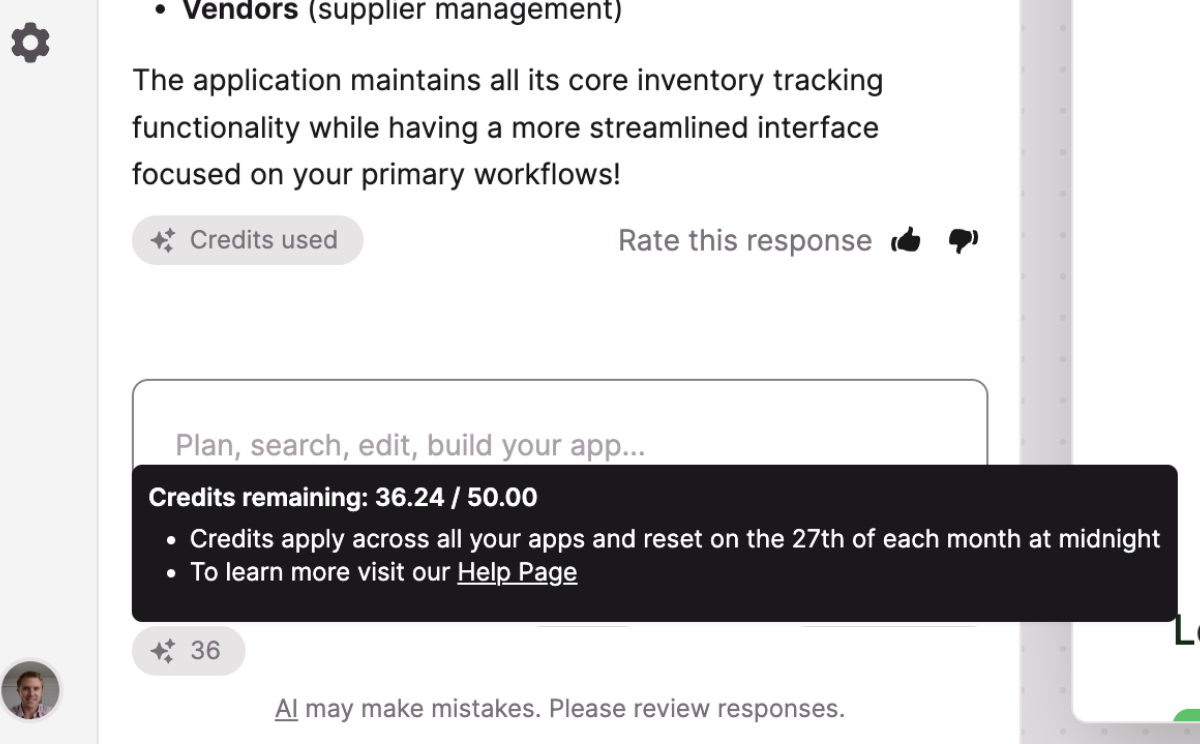
📏 Keep in mind: AI will usually present you a "Plan" before making actual changes
This "Plan" helps ensure you and AI are making the changes you want to make. While the "Plan" step does consume AI Credits, it ensures stronger accuracy of changes that you ultimately end up making and/or confirming. You'll also notice that once you confirm the Plan, the Credits Used by AI in the subsequent response (where it actually executes the actions) are generally much lower than the Credits Used in the previous thinking/planning response.
AI Credits included for each Plan
Note: AI Builder is currently in Beta. AI Credit entitlement amounts per plan and Add-On Credit amounts / price are subject to change during this Beta period.
| Plan Tier | Monthly AI Credits Included |
|---|---|
| Free Trial | 40 |
| Starter | 25 |
| Pro | 50 |
| Corporate | 100 |
| Plus 1 | 150 |
| Plus 2 | 250 |
| Plus 3 | 500 |
| Agency (Bronze) | 150 |
| Agency (Silver) | 250 |
| Agency (Gold) | 500 |
| Custom / HIPAA / Enterprise | Custom |
| Add-On Credit pack | 50 credits for $25/month |
Where to purchase Add-On Credits
Account Owners can navigate to the 'Add-Ons' area, within the "Plan & Billing" area of their Account Dashboard: https://dashboard.knack.com/settings/billing/add-ons
From there, you can purchase AI Credit add-on packs.
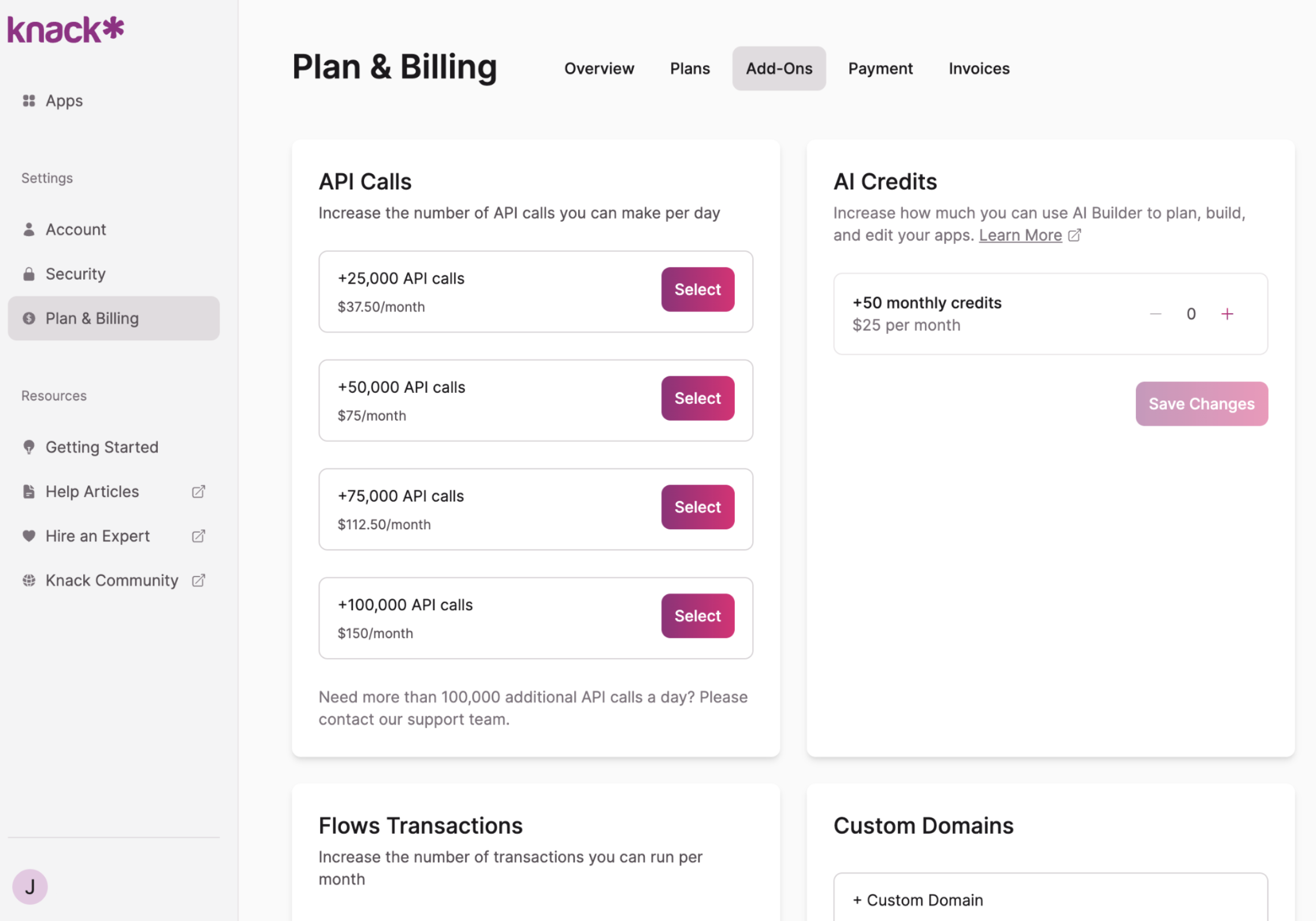
How AI Credit Add-Ons Work
When you enable an AI Add-On, you’ll immediately receive the full entitlement of AI credits, and the charge will be prorated to align with your plan’s renewal date.
- From that point on, the add-on automatically renews each cycle alongside your base plan —
so everything stays in sync with your billing date.
Below are a few scenarios to help answer key questions:
Scenario 1: Mid-Cycle Add-On
If you’re on the Pro plan and add a $25 AI Add-On halfway through your billing cycle:
- You’ll only pay $12.50 for that first cycle (a prorated amount).
- You’ll still receive the full AI credits immediately.
- On your next billing date, the add-on renews automatically for the full amount ($25) with your plan.
Scenario 2: Cancelling an Add-On
If you cancel an AI Add-On before the end of your cycle:
- You’ll keep full access to any remaining AI credits until the current billing period ends.
- There’s no refund for unused credits, and the add-on simply won’t renew in the next cycle.
Scenario 3: Keeping an Add-On Active
If you decide to keep your AI Add-On active:
- It will automatically renew each billing cycle along with your main plan.
- You can add multiple AI Add-Ons if you need extra capacity — each one will renew and be managed the same way.
Additional details on Credit policies and pricing:
- Add-On cost is prorated, but full Credit amount, for First Month – Add an AI Credits Add-On mid-cycle and you’ll pay only for the remaining days of that monthly billing period while still receiving the full credit amount. Future months are billed at the regular price with full credits.
- Unified Subscription & Invoice – All AI Credit Add-Ons are combined with your main plan on a single subscription and invoice. Annual plans receive their AI Credit charges monthly starting from the first Add-On purchase date.
- Add-On packs continue until cancelled – Add-On Credit packs will continue to be included in your Knack experience until you manually cancelled them.
- Automatic Overage Protection – If a prompt exceeds your remaining credits, the AI Builder completes that prompt before blocking new prompts until credits renew or you buy more.
- No Add-Ons on Trials – Trial accounts can’t purchase AI Credit Add-Ons. Upgrade to a paid plan to get more Credits and/or purchase Add-On Credits to access them.
Troubleshooting
If you experience any issues with the AI Builder or have questions about the feature, reach out to our support team by submitting a support ticket through our contact form.
Feedback
We welcome and greatly appreciate feedback about the AI Builder. Share your thoughts and suggestions at product.knack.com to help us improve this feature
Updated about 2 hours ago
