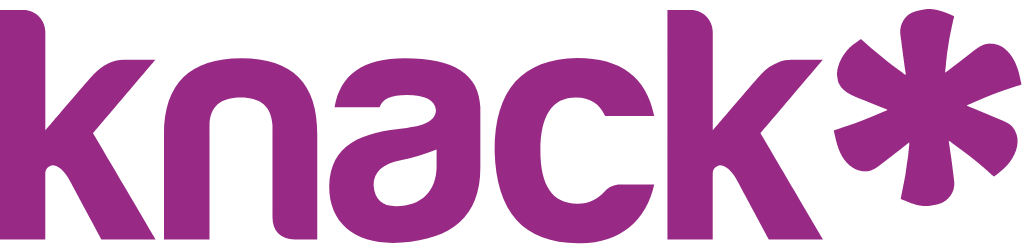How to Add Your First Page & Element in Knack
Pages are where your users interact with your app — think of them like screens on a website, each one showing data or letting users take action. Elements are the building blocks you place on pages to display or collect that data.
Steps Covered in This Video
- Navigate to Pages in the Builder.
- Click + Page to create a new page.
- Start Pages appear in the navigation menu.
- Child Pages are linked from other pages and don’t appear in the main menu.
- Give your page a name (e.g., Projects).
- Click + Element on your new page.
- Choose an element type (e.g., Table) and select the table you want to display.
- Click Add Element — Knack automatically shows the first few fields from that table.
- Customize page or element settings anytime from the right-hand panel or the three-dot menu.
👉 Pages organize your app, and elements bring them to life by displaying or capturing data.
Learn More
What's Next?
Updated 29 days ago